Installation Guide for Simple Form- Advance Drag and Drop Builder with Seamless Leads Collection and Social Redirection Plugin.
Simple Form form that lets you easily create forms via the drag-and-drop feature, and use this form using a shortcode or floating widgets anywhere on your website.
Installing the Simple Form Plugin: #
- Login to your WordPress Dashboard:
- Navigate to your WordPress admin area by adding
/wp-adminto the end of your site’s URL (e.g.,http://yoursite.com/wp-admin).
- Navigate to your WordPress admin area by adding
- Go to the Plugins Section:
- In the WordPress dashboard, find the “Plugins” option in the left-hand menu.
- Add New Plugin:
- Click on “Add New.”
- Search for Simple Form:
- In the search bar, type “simple form wpxpertise.”
- Install Simple Form:
- Locate the “Simple Form” plugin in the search results.
- Click the “Install Now” button.
- Activate the Plugin:
- After the installation is complete, click on the “Activate” button.
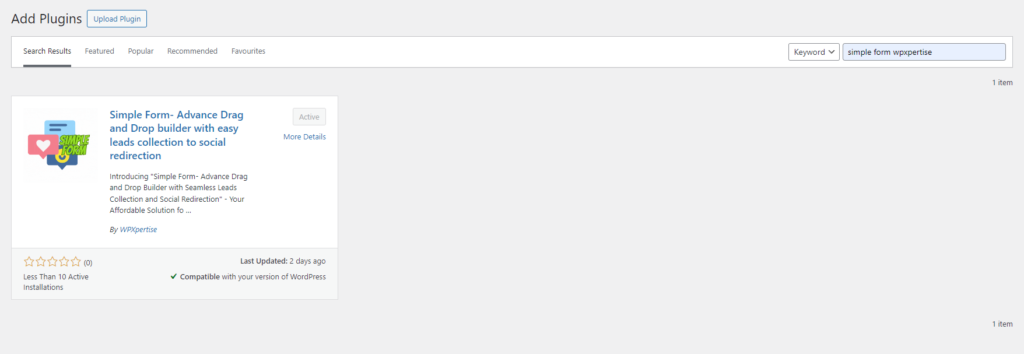
Using the Simple Form Plugin: #
- Access the Plugin Settings:
- After activation, you should see a new menu item called “Simple Form” in your WordPress dashboard. Click on it.
- Create a New Form:
- Look for an option to create a new form. This might be labeled as “Add New Form” or something similar.
- Use Drag and Drop Builder:
- The plugin may have a drag-and-drop builder interface for creating forms. Follow the on-screen instructions to add form elements and customize your form.
- Configure Form Settings:
- Set up form settings, such as form title, confirmation messages, and any other relevant options.
- Save Your Form:
- Once you’ve configured your form, save it.
- Get Shortcode:
- After saving, the plugin should provide you with a shortcode. Copy this shortcode.
- Add Form to Your Site:
- You can now paste the shortcode into any post, page, or widget where you want the form to appear.
- Floating Widgets (Optional):
- If you want to use the floating widgets, check the plugin settings for options related to floating widgets. You might find settings to enable or configure them.
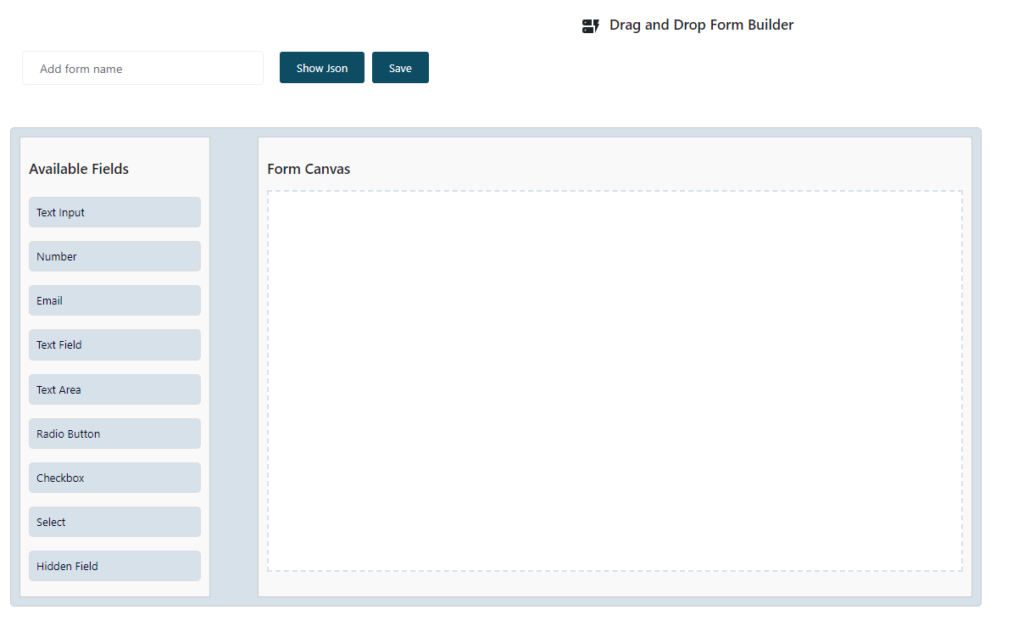
Leads Collection: #
- Check the Leads Page:
- The plugin may create a dedicated “Leads” page where you can view and manage form submissions. Check the plugin settings or documentation for details on where to find lead data.
- WhatsApp Redirection (Optional):
- If the plugin supports WhatsApp redirection, look for settings related to this feature in the plugin configuration.

By following these steps, you can seamlessly integrate Simple Form with your WordPress site.






