Step 1: Install the Contact Form 7 Plugin #
To begin harnessing the power of FormFlow, you’ll first need to install the Simple Form Plugin. Follow these straightforward instructions:
- Access your WordPress dashboard.
- Navigate to the Plugins section.
- Click on “Add New.”
- Search for “Contact Form 7.”
- Install and activate the plugin.
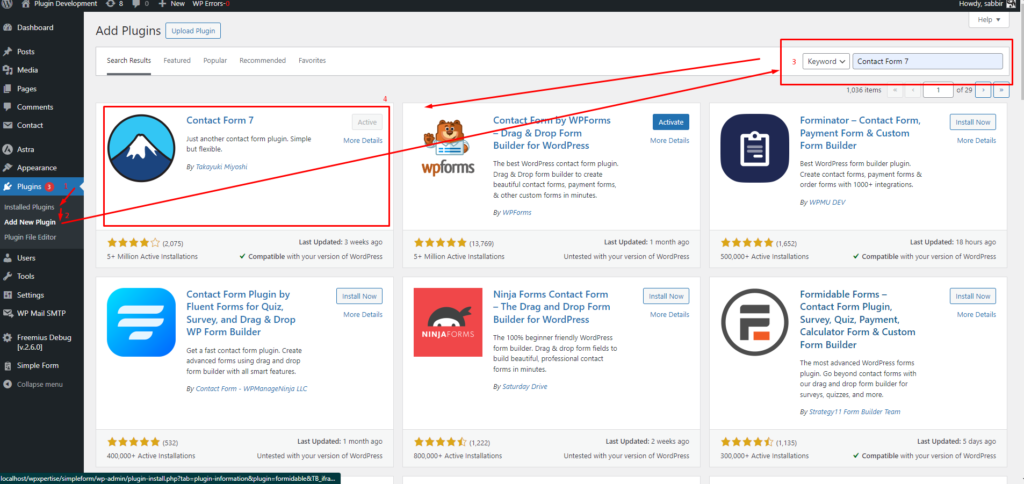
Install directly from the FormFlow Plugin #
Alternatively, you can streamline the process even further by directly installing the plugin from the “Simple Form Plugin” settings page. Within the CF7 tab, you’ll find an option to install and activate the plugin with a single click. Once activated, you’ll be ready to explore the wealth of features FormFlow has to offer.
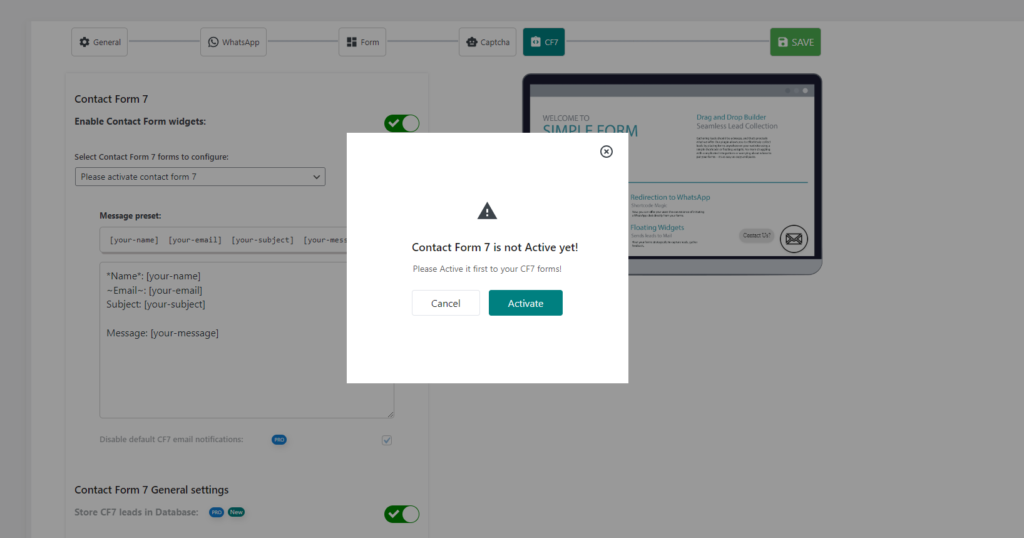
Enabling Contact Form 7 as Floating Widgets #
If you wish to showcase your Contact Form 7 forms as floating widgets on your website, simply follow these additional steps:
- Go to “Settings” > “General.”
- Enable “Contact Forms 7 as floating widgets.” now simply choose CF7 forms from” Select Contact Forms 7 for floating widgets” dropdown list.
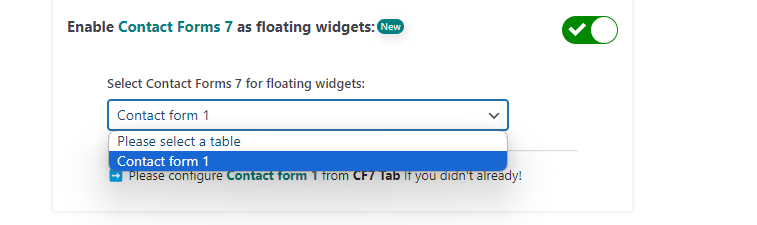
This feature adds a touch of interactivity to your website, making it easier for visitors to engage with your forms. Additionally, by activating “CF7 leads in Mail,” you can effortlessly collect leads directly into your mailbox, streamlining your lead management process.
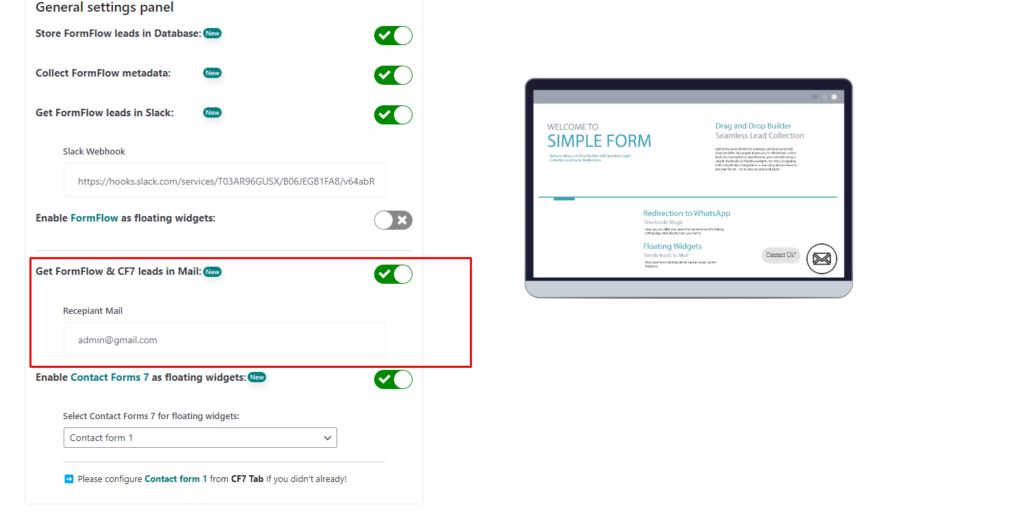
You need to configure Contact Forms 7 (CF7) from CF7 tabs
- Go to “Settings” > “CF7.”
- Enable “Enable Contact Form widgets.” now simply choose CF7 forms from” Select Contact Form 7 forms to configure” dropdown list.
- Set the preset message
- Enable/Disable default CF7 email notifications
- Choose “Contact Form 7 General settings”
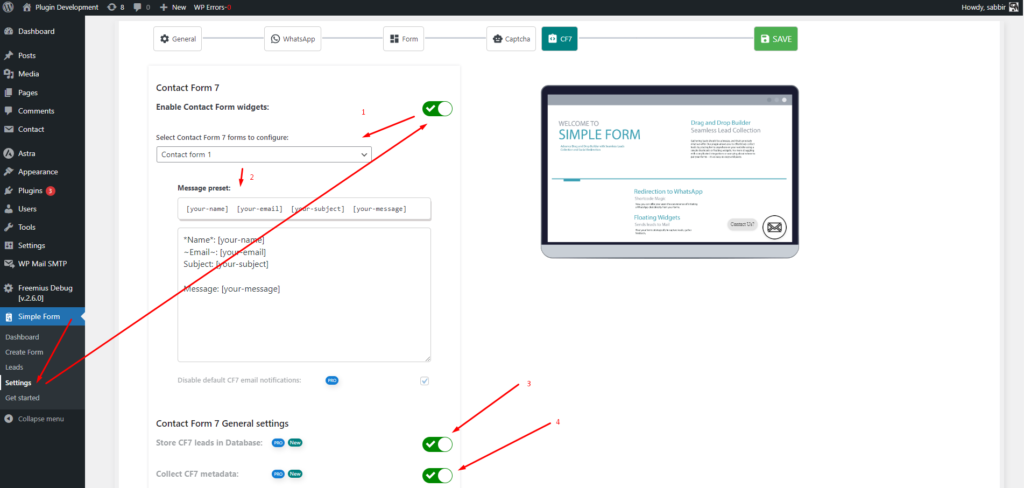
Configuring WhatsApp Redirection #
Another exciting feature offered by FormFlow is the ability to redirect users to WhatsApp for seamless communication. Here’s how to set it up:
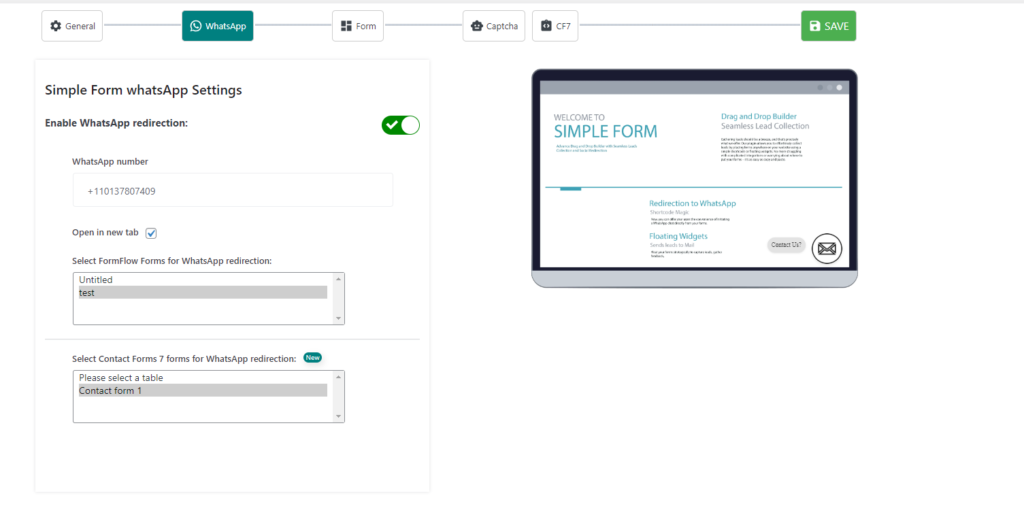
- Visit the WhatsApp tab within the plugin settings.
- Activate “Simple Form WhatsApp Settings.”
- Select the Contact Forms 7 forms for WhatsApp redirection.
- Add your WhatsApp number.
- Choose redirection from “Open in new tab”
- Finally select CF7 Forms “Select Contact Forms 7 forms for WhatsApp redirection”
With this configuration in place, users can effortlessly connect with you via WhatsApp directly from your forms, enhancing user engagement and fostering stronger connections.








0 comments