The Emergency Shutdown feature serves as a crucial safeguard for website administrators, offering invaluable protection and control during critical situations.
Emergency shutdown mode has been developed to provide heightened security measures in critical situations. This feature is designed to immediately block access to all users, including administrators, in the event of an emergency. Only the super admin retains access to the site, while all other users are automatically logged out.
Here’s a step-by-step guide to activating the Emergency Shutdown feature within your WordPress plugin:
- Activate the Plugin: visit
- First, ensure that the plugin containing the Emergency Shutdown feature is installed and activated on your WordPress website.
- Navigate to the Emergency Shutdown Tab:
- After activating the plugin, log in to your WordPress dashboard as an administrator.
- From the left-hand menu, locate and click on the “Emergency Shutdown” tab.
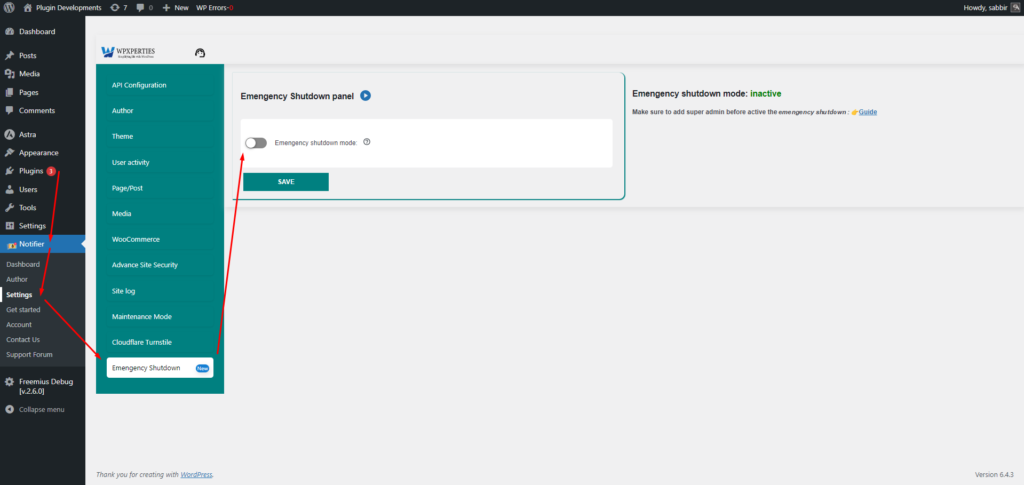
- Activate Emergency Shutdown Mode:
- Within the Emergency Shutdown settings page, locate the option to enable “Emergency Shutdown Mode.”
- Toggle the switch or checkbox to activate this mode.
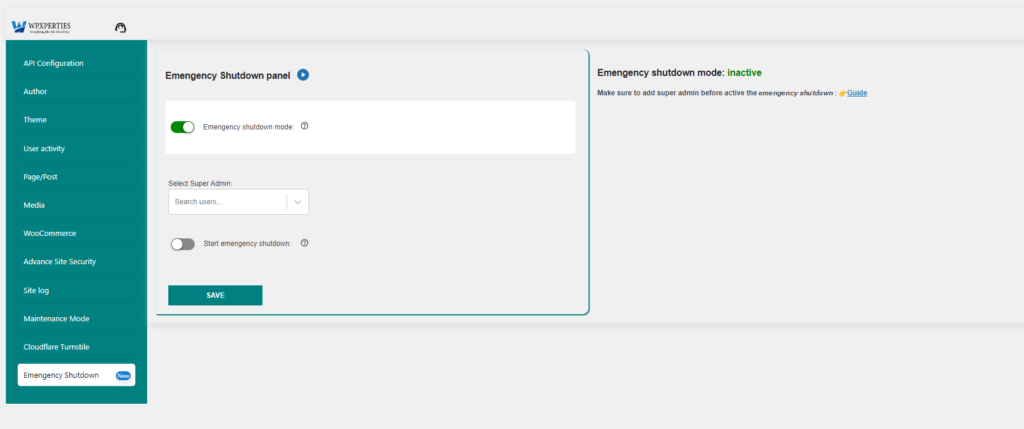
- Select Super Admin:
- Once Emergency Shutdown Mode is activated, a new setting will appear.
- In this setting, you’ll need to designate a super admin who will retain access to the site during the shutdown.
- Choose the super admin from the dropdown menu provided. Admins can also select themselves by choosing their nickname from the dropdown.
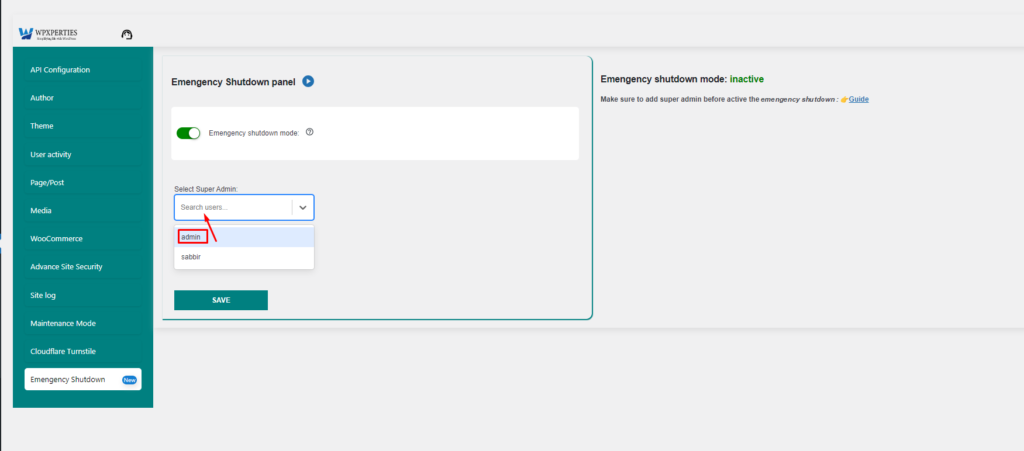
- Activate Start Emergency Shutdown:
- After selecting the super admin, locate the “Start Emergency Shutdown” toggle switch.
- Activate this toggle switch to initiate the Emergency Shutdown feature.
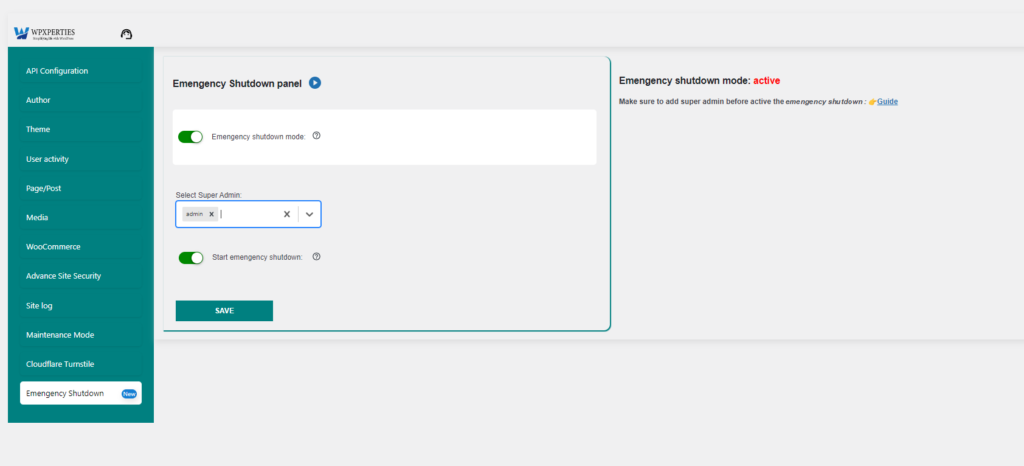
- Save Settings:
- Once you’ve selected the super admin and activated the Start Emergency Shutdown toggle, remember to save the settings.
- Look for a “Save” button or similar option on the page and click it to ensure your changes are applied.
- Emergency Shutdown Active:
- With the settings saved, the Emergency Shutdown feature is now active on your website.
- All logged-in users, including administrators, will be automatically logged out, except for the designated super admin.
- Users attempting to log in during this period will be redirected to the homepage.
- Disabling Emergency Shutdown:
- To disable Emergency Shutdown mode, the designated super admin must log in to the WordPress dashboard.
- Navigate back to the Emergency Shutdown settings page.
- Locate the “Start Emergency Shutdown” toggle switch and deactivate it.
- Save the settings to turn off Emergency Shutdown mode and restore normal access to the website for all users.
Visit plugin page: view
By following these steps, you can seamlessly activate and manage the Emergency Shutdown feature within your WordPress plugin, providing enhanced security measures in critical situations.






